Mosyle Management
Managing your Child’s Learning Device with Screenguide

Farrer Park Primary School incorporated Mobile Device Management software, Mosyle, to manage our students’ iPad learning device usage as well as screen time. This powerful software allow school and parents to monitor and manage the child’s device remotely.
Managing your Child’s Device
To work in partnership with our parents, Farrer Park Primary School has two options for the management of learning devices for the TE:D programme.
 Option 1: Management in Partnership with Parents
Option 1: Management in Partnership with Parents
School-managed on Weekdays from 7.00am to 1.30pm
Lunch Break: 1.30pm - 2.00pm. (iPad will be locked out from ALL Apps)
Parent-managed using Screenguide after 2.00pm.
*School Holidays are fully managed by parents
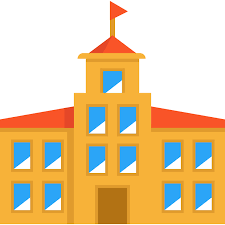 Option 2: School Managed
Option 2: School Managed
Weekdays (School Profile): 7.00am to 1.30pm
Lunch Break: 1.30pm - 2.00pm. (iPad will be locked out from ALL Apps)
Learning Apps available for self-directed learning: 2.00pm to 5.30pm
After 5.30pm, all Apps will be locked out from iPad.
Weekend/School Holiday: 7.00am to 11.00am, 2.00pm to 5.30pm
*Note that School profile can only see learning Apps. If parents wish to allow child to use personal Apps, please click here to inform school to opt for Option 1: Management in Partnership with Parents
In both Option 1 and 2, school will ensure that the apps needed for learning in the classroom are installed and updated.
To ensure that our students have a good balance of screen time and rest, Option 2 allows our students access to their learning devices after school till 5.30pm as well as two three-hour blocks on weekends (7.00am to 11.00am, 2.00pm to 5.30pm) as well as during school holidays in the morning and afternoon.
To maximise the potential of their learning devices, we highly recommend that our parents choose Option 1, which will allow us to work in partnership to develop good learning device habits in our children both in school and at home.
To activate Option 1, parents need to setup the Screenguide app for monitoring and control of their child’s iPad. You may click here for Installation and usage guide.

